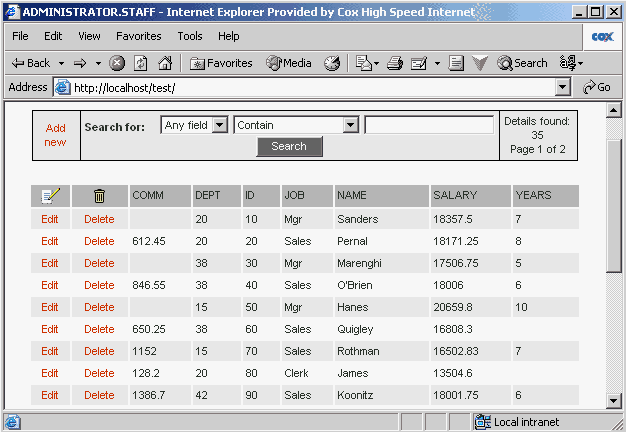How to build ASP code for database. Tutorial.
How to build ASP code for database. Tutorial.
ASPRunner is Active Server Pages (ASP) code generator that
creates set of ASP pages to access and modify
Oracle, SQL Server, DB2, MySQL, FileMaker, MS Access database or any other ODBC table.
This is step-by-step tutorial that will help you to build your first
ASP pages quickly. Hit Help button if you need more information during process.
Run ASPRunner application ( after you installed in on your box it can
be found at Start -> Programs -> ASPRunner -> ASPRunner )
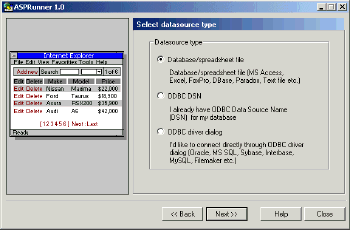
|
Skip welcome message and go to the database connection screen.
Choose your database type and click Next. If you cannot find your
database in the list, choose ODBC driver dialog (make sure that
you installed ODBC drivers for your database in this case).
|
If you connect to file-based database (Access, Excel, DBF) you can use
Use Server.MapPath option (recommended).
If you choose this option relative path to be used in the ADO Connection
and you don't need to setup ODBC DSN pointing to your database on the Web server.
Please also specify the path name if the database is located at a subfolder from the root.
|
On the next screen select datasource table from the list of available tables and click Next.
On the next screen select fields that you would like to see on the list page. Use buttons to
move required fileds to the right listbox.
On the next screen select fields you like to make searchable. Usually it's recommended to make all fields
searchable except long binary fields like images.
|
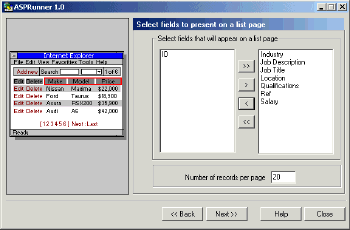
|
Now it's the time to choose key field.
 Note:
Key column is the datasource column which lets you query each table row
individually and modify each row without altering other rows in the
same table. The values that compose a key column a unique; no two
values are the same. Note:
Key column is the datasource column which lets you query each table row
individually and modify each row without altering other rows in the
same table. The values that compose a key column a unique; no two
values are the same.
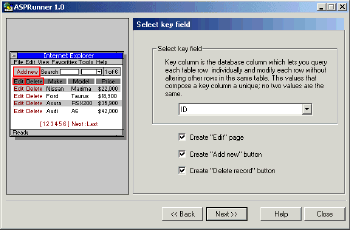
|
After you chose key field you will be able to create add, edit and delete pages.
On the next screen choose fileds that you like to see on the edit page. You are
almost finished! Select output directory where you like to put generated ASP pages and
image files. Press Finish on the last page to generate files. You are done!
|
What to do now? To test generated pages locally you need to run Internet Information Server
(Windows NT, 2000, XP) or Personal Web Server (Windows 98). Open Internet Services Manager and create
virtual directory named ASPRunner. Point this directory to that output directory that you
choosed in ASPRunner. Now open you Internet browser and point it to: http://localhost/ASPRunner/<TABLE_NAME>_list.asp
(replace <TABLE_NAME> with your actual datasource table name).
Here is the sample generated page preview:
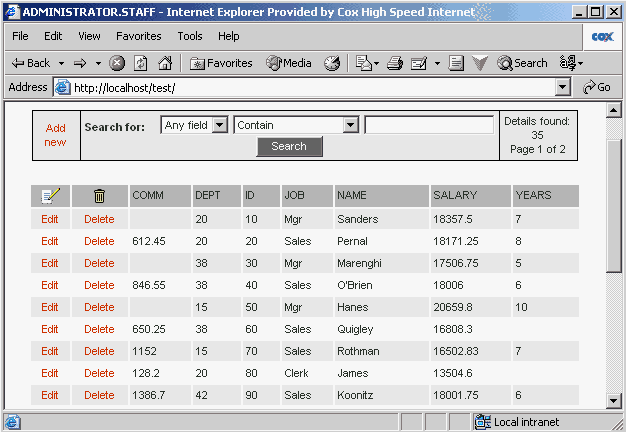
Database publishing in depth
|